Home » Web Terminal
Web Terminal Overview for Exness Philippines Users
The Web Terminal offers direct market access through standard web browsers. Philippine traders benefit from platform accessibility across devices without downloading dedicated software.Key Web Terminal Advantages for Philippine Traders
| Feature | Benefit | Comparison to Desktop Platforms |
| No Installation | Access from any computer | No software management required |
| Cross-Platform | Works on Windows, macOS, Linux | More versatile than desktop versions |
| Automatic Updates | Always runs latest version | No manual update process |
| Lightweight | Minimal system resources | Functions on older hardware |
| Consistent Interface | Same experience across devices | Simplified learning curve |
Accessing Exness Web Terminal in Philippines
Direct Login Process
- Visit the official Exness website
- Log in to your Personal Area
- Navigate to “Trading Accounts” section
- Find your desired trading account
- Click “Open Web Terminal” button
- Web Terminal loads automatically with your credentials
System Requirements for Philippine Users
| Component | Minimum Requirement | Recommended |
| Internet Connection | 1 Mbps | 5+ Mbps stable connection |
| Web Browser | Chrome 50+, Firefox 52+, Edge 14+, Safari 10+ | Latest browser version |
| RAM | 2 GB | 4 GB or more |
| Screen Resolution | 1024×768 | 1920×1080 or higher |
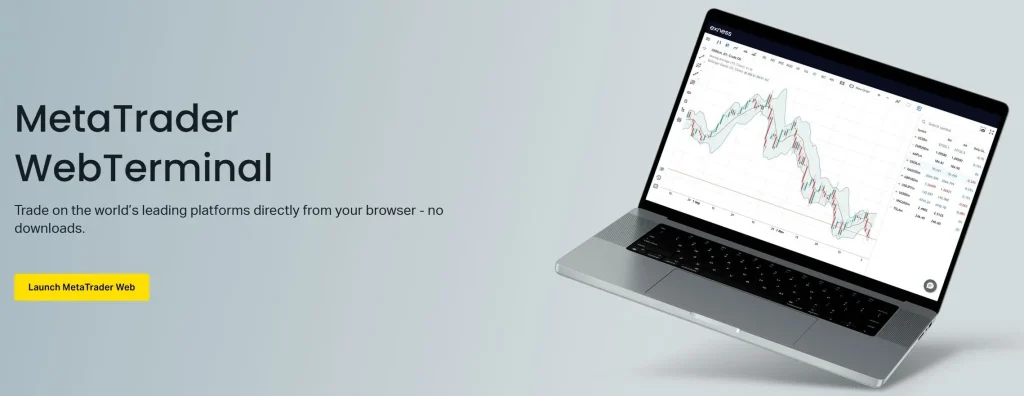
Web Terminal Interface for Philippine Traders
Main Interface Components
Element | Location | Function |
Market Watch | Left panel | Display available symbols and prices |
Charts | Central area | Show price movements and indicators |
Trade Panel | Right side | Place and manage orders |
Positions Tab | Bottom panel | Monitor open positions |
History Tab | Bottom panel | View closed trades and account history |
Navigation and Layout Customization
- Rearrange charts: Drag chart tabs to reposition
- Resize panels: Drag panel borders to adjust size
- Add symbols: Click “+” in Market Watch panel
- Change timeframes: Select from timeframe dropdown above chart
- Switch between light/dark themes: Settings icon → Interface
Trading Features in Exness Web Terminal for Philippines
Order Placement Process
- Select instrument from Market Watch panel
- Click “New Order” button or click Buy/Sell in Market Watch
- Enter trade volume (lot size)
- Set Stop Loss and Take Profit levels if desired
- Click “Buy” or “Sell” button to execute
- Confirm order details in the confirmation dialog
Available Order Types
Order Type | Description | How to Place |
Market Order | Execute immediately at current price | Click Buy/Sell on order form |
Limit Order | Set future buy below/sell above market | Select Limit in order type dropdown |
Stop Order | Set future buy above/sell below market | Select Stop in order type dropdown |
Stop Limit | Combines stop and limit functionality | Select Stop Limit in order type dropdown |
Technical Analysis in Web Terminal for Philippine Users
Chart Types and Timeframes
The Web Terminal offers multiple chart visualization options:
- Candlestick charts: Default view showing price action
- Bar charts: Traditional OHLC representation
- Line charts: Simplified view of closing prices
- Timeframes: M1, M5, M15, M30, H1, H4, D1, W1, MN
Indicators and Drawing Tools
Technical analysis capabilities include:
- Trend Indicators: Moving Averages, MACD, Bollinger Bands
- Oscillators: RSI, Stochastic, CCI
- Volume Indicators: Volumes, OBV
- Drawing Tools: Trendlines, channels, Fibonacci retracement
- Chart Objects: Text notes, arrows, shapes
Account Management in Web Terminal
Monitoring Positions and Orders
- View open positions in the Positions tab
- Monitor pending orders in the Orders tab
- Check account balance and equity in Trade panel
- Track margin level and free margin in Trade panel
- Review closed trades in the History tab
Modifying and Closing Trades
To manage existing positions:
- Click on position in Positions tab
- Use “Modify” button to adjust Stop Loss/Take Profit
- Click “Close” button to exit position
- Use “Reverse” to close and open opposite position
- Partial close available by specifying smaller volume
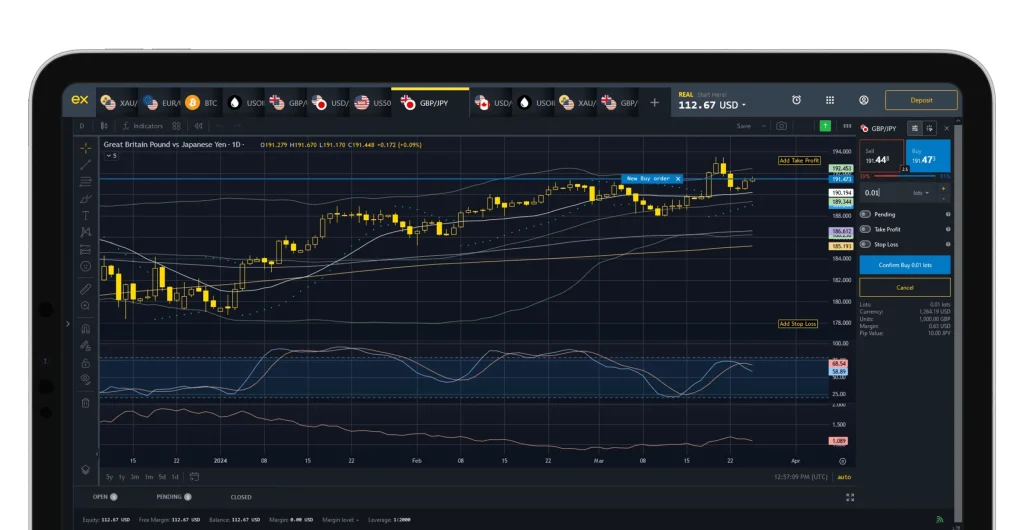
Web Terminal Troubleshooting for Philippine Users
Common Issues and Solutions
Issue | Possible Cause | Solution |
Slow Loading | Internet connectivity | Check connection speed or try different network |
Charts Not Updating | Browser cache | Clear browser cache or refresh page |
Login Problems | Session expired | Log out and log in again |
Features Not Working | Browser compatibility | Try different browser or update current one |
Display Issues | Screen resolution | Adjust zoom level or screen resolution |
Browser Optimization Tips
Enhance Web Terminal performance:
- Close unnecessary browser tabs
- Disable resource-intensive browser extensions
- Clear cache periodically: Browser settings → Privacy → Clear browsing data
- Use incognito/private mode to prevent cache issues
- Keep browser updated to latest version
Advantages and Limitations for Philippine Traders
Web Terminal Benefits
- Access from any device with internet browser
- No installation or downloads required
- Same account credentials as desktop platforms
- Consistent interface across all devices
- Automatic updates with latest features
Potential Limitations
- Fewer advanced features than desktop MT4/MT5
- Limited number of technical indicators
- No custom indicator or EA support
- Performance depends on browser and internet speed
- May consume more battery on mobile devices
Security Considerations for Web Trading
Protecting Your Exness Web Access
- Use secure, private networks when possible
- Enable two-factor authentication for Exness account
- Log out after each session
- Clear browser history on shared computers
- Use strong, unique passwords
- Verify the website URL before logging in
Frequently Asked Questions
Can I use Exness Web Terminal on my smartphone?
Yes, the Web Terminal works on mobile browsers, though the Exness Trader app may provide a more optimized experience.
Do I need separate login credentials for Web Terminal?
No, you use the same Exness account credentials as you would for the Personal Area.
Is Web Terminal available for all Exness account types in the Philippines?
Yes, all Exness trading account types support Web Terminal access.
Can I run multiple charts simultaneously in Web Terminal?
Yes, you can open multiple chart tabs and arrange them according to your preference.
Does Web Terminal support automated trading?
No, Web Terminal does not support Expert Advisors or automated trading scripts.
Will my positions remain open if I close the Web Terminal?
Yes, positions remain open on the server regardless of platform access status.
Can I switch between Web Terminal and MT4/MT5 platforms?
Yes, you can access the same account through different platforms interchangeably.


