Download MetaTrader 5 Platform for PC - Exness Philippines Overview
Home » MetaTrader 5
MT5 Platform Overview for Philippine Exness Users
MetaTrader 5 provides enhanced trading capabilities compared to its predecessor. Philippine traders gain access to additional markets, timeframes, and analytical tools through this advanced platform.Key MT5 Specifications for Exness Philippines
| Feature | Specification | Benefit for Philippine Traders |
| Timeframes | 21 timeframes (M1-MN) | More comprehensive analysis options |
| Markets | Forex, stocks, futures, commodities | Greater market diversity |
| Order Types | Market, limit, stop, stop limit | Enhanced execution options |
| Depth of Market | Full market depth display | Better price transparency |
| Economic Calendar | Built-in economic news | Integrated market intelligence |
Downloading MT5 for Exness Philippines Accounts
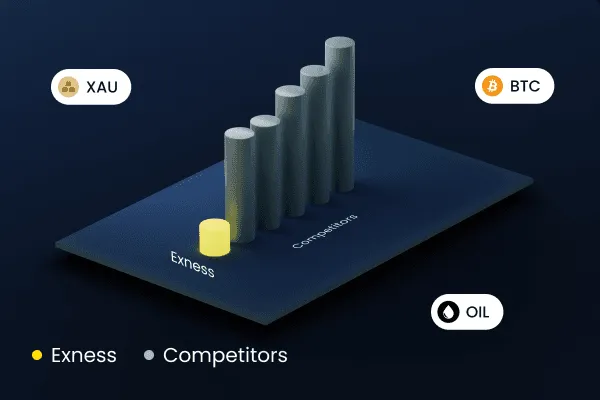
Windows Installation Process
- Visit the official Exness website
- Navigate to the Platforms section
- Select MetaTrader 5 for Windows
- Click the Download button
- Run the downloaded installer file
- Follow installation wizard prompts
- Launch MT5 from desktop shortcut
macOS Installation Process
- Visit the Exness website Platforms section
- Select MetaTrader 5 for Mac
- Download the installation file
- Open the downloaded DMG file
- Drag the MT5 icon to Applications folder
- Launch from Applications or Launchpad
Mobile Installation for Philippine Users
iOS:
- Open App Store
- Search for “MetaTrader 5”
- Find the app by MetaQuotes Software
- Tap Get or Download
Android:
- Open Google Play Store
- Search for “MetaTrader 5”
- Locate the app by MetaQuotes Software
- Tap Install
Connecting MT5 to Exness Accounts in Philippines
Server Selection and Login Process
- Launch the MT5 platform
- Select “File” → “Login to Trade Account”
- Choose “Exness-MT5” from server options
- Enter your MT5 account number
- Input your MT5 password
- Click “Login”
Alternative Method:
- Visit your Exness Personal Area
- Navigate to Trading Accounts section
- Find your MT5 account
- Click “Download .exe file”
- Run the file to automatically configure MT5
MT5 Trading Interface for Philippine Users
Main Interface Elements
Element | Location | Function |
Market Watch | Left panel | View symbols and prices |
Navigator | Left panel | Access accounts, indicators, experts |
Toolbox | Bottom panel | Terminal, strategy tester, market |
Chart Area | Center | Display price charts |
Toolbars | Top | Quick access to functions |
Customizing the Interface for Philippine Traders
- Arrange charts: Right-click → Arrange windows
- Change chart colors: Right-click chart → Properties → Colors
- Save workspace: File → Save As → Workspace
- Switch between dark/light themes: Tools → Options → Appearance
- Adjust language: Tools → Options → Language
Executing Trades on MT5 with Exness Philippines
Manual Trading Process
- Select trading instrument from Market Watch
- Right-click and select “New Order” or press F9
- Choose order type from dropdown menu
- Enter volume (lot size)
- Set Stop Loss and Take Profit levels if desired
- Click “Sell” or “Buy” button
Order Types Available for Philippine Traders
Order Type | Description | Use Case |
Market Order | Immediate execution at current price | Enter market immediately |
Limit Order | Entry at specified price better than current | Enter at preferred price |
Stop Order | Entry at specified price worse than current | Confirm trend movement |
Stop Limit | Combines stop and limit order functions | Precise entry after breakout |
Take Profit | Exit position at specified profit target | Secure profits automatically |
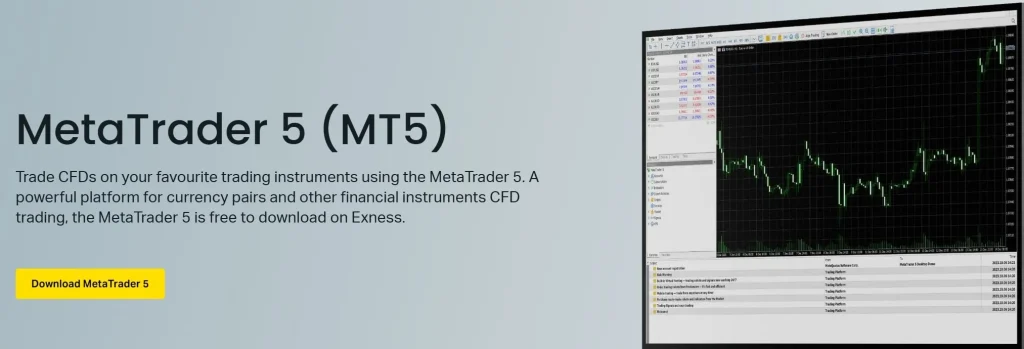
MT5 Technical Analysis Tools for Philippine Traders
Built-in Indicators
MT5 includes enhanced technical indicators:
- Trend Indicators: Moving Averages, MACD, Bollinger Bands
- Oscillators: RSI, Stochastic, CCI, Williams %R
- Volume Indicators: Volumes, OBV, Money Flow Index
- Bill Williams Indicators: Alligator, Fractals, Gator
- Custom Indicators: Support for complex MQL5 indicators
Advanced Chart Types and Tools
Philippine traders can access additional chart types:
- Bar and candlestick charts: Traditional price representation
- Line charts: Simplified view of price movement
- Renko charts: Focus on price changes without time
- Kagi and Point & Figure: Alternative visualization methods
- Expanded drawing tools: More Fibonacci and Gann options
Automated Trading with MT5 for Philippine Exness Users
Setting Up Expert Advisors
- Obtain an EA file (.ex5 or .mq5)
- Place file in MT5 Experts folder
- Restart MT5 platform
- Enable automated trading: Tools → Options → Expert Advisors
- Check “Allow automated trading”
- Attach EA to chart: Drag from Navigator to chart
- Configure parameters and click “OK”
Enhanced Strategy Tester
- Open Strategy Tester: View → Strategy Tester
- Select Expert Advisor to test
- Choose symbol and timeframe
- Set testing period
- Select modeling method (faster or more precise)
- Enable multi-threaded optimization for faster results
- Review comprehensive performance metrics

Troubleshooting MT5 Issues for Philippine Users
Common Problems and Solutions
| Issue | Possible Cause | Solution |
| Connection Error | Internet issues or server maintenance | Check internet connection or contact support |
| Symbol Not Visible | Market Watch filtering | Right-click Market Watch → Show All |
| Platform Freezing | System resources insufficient | Restart MT5 or adjust chart settings |
| EA Not Working | Automated trading disabled | Enable in Tools → Options → Expert Advisors |
| Login Failed | Incorrect credentials or server | Verify account details and server selection |
Platform Maintenance
Maintain optimal MT5 performance:- Update regularly when prompted
- Clear chart cache periodically
- Limit open charts to necessary ones
- Remove unused indicators and EAs
- Restart platform after extended use
MT5 Mobile Trading for Philippine Exness Users
Mobile App Features
| Feature | Functionality | Availability |
| Chart Analysis | 21 timeframes and 30+ indicators | Android & iOS |
| Order Execution | Full range of order types | Android & iOS |
| Market Depth | View order book for liquid instruments | Android & iOS |
| Notifications | Price alerts and news | Android & iOS |
| Economic Calendar | Track market-moving events | Android & iOS |
Frequently Asked Questions
What are the system requirements for running MT5 smoothly?
Windows 7+ with 2 GHz processor, 4 GB RAM, and 200 MB disk space. MacOS 10.13+ with 4 GB RAM. Recommended internet speed: 10 Mbps for optimal performance, especially when using market depth features.
How does MT5 differ from MT4 for Philippine traders?
MT5 offers 21 timeframes (vs 9 in MT4), supports more markets, provides depth of market visualization, includes an economic calendar, and uses MQL5 programming language. These features are particularly valuable for trading during Asian market hours.
Can I transfer my MT4 EAs and indicators to MT5?
No, MT4 EAs and indicators aren’t directly compatible with MT5. They require recoding or conversion. Check with your EA providers for MT5-compatible versions or consider hiring MQL5 programmers for conversion.
Does MT5 work with all Exness account types in the Philippines?
Yes, all Exness account types (Standard, Raw Spread, Zero, and Pro) are compatible with MT5. Account features remain consistent whether accessed through MT4 or MT5.
Which MT5 features work best with Philippine internet infrastructure?
Use “Save chart offline” to reduce data usage and enable chart compression to improve performance on slower connections. During peak hours, use 1-minute chart updates rather than tick data.
How do I set up price alerts for overnight trading in Philippine time?
Set price alerts by right-clicking on a chart → “Trading” → “Set Alert.” Configure mobile notifications to monitor markets during US sessions (night in Philippines) without staying awake.
Can I customize MT5 to display in Philippine peso (PHP)?
MT5 doesn’t directly support PHP display. However, you can create a custom indicator that converts values to PHP using current exchange rates, or use the built-in “Currency Converter” tool for quick calculations.
How secure is MT5 compared to MT4?
MT5 has enhanced security with improved encryption and stronger password requirements. Enable two-factor authentication through your Exness Personal Area and avoid trading on public Wi-Fi networks for additional security.


