Home » MetaTrader 4
MT4 Platform Overview for Philippine Exness Users
MetaTrader 4 provides trading access to multiple financial markets through a customizable interface. Philippine traders benefit from its analytical tools and automated trading capabilities.Core MT4 Specifications for Exness Philippines
| Feature | Specification | Benefit for Philippine Traders |
| Charts | 9 timeframes (M1-MN) | Multiple analysis perspectives |
| Indicators | 30+ built-in | Technical analysis capabilities |
| Trading | Manual and automated | Flexible trading approaches |
| EAs Support | Custom algorithms | Automated strategy execution |
| Order Types | Market, pending, stop orders | Trade execution flexibility |
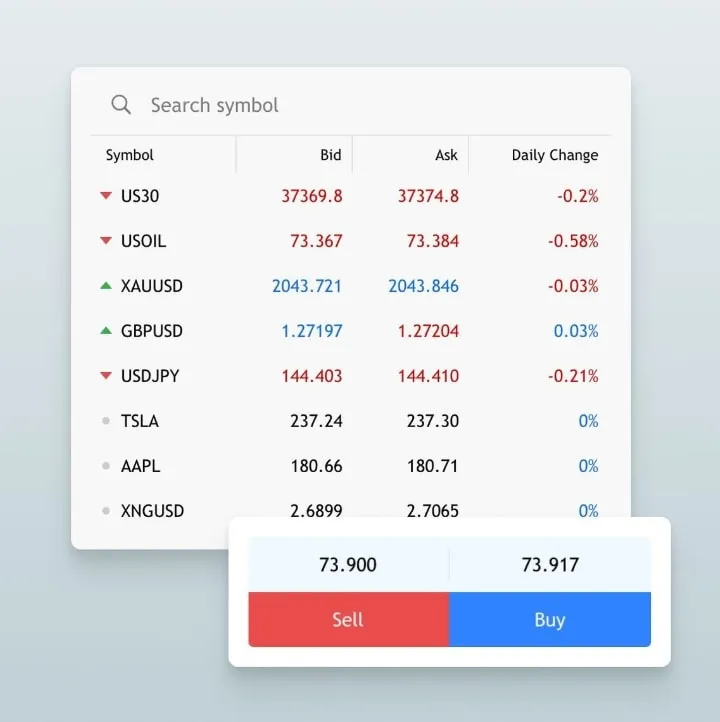
Downloading MT4 for Exness Philippines Accounts
Windows Installation Process
- Visit the official Exness website
- Navigate to the Platforms section
- Select MetaTrader 4 for Windows
- Click the Download button
- Run the downloaded installer file
- Follow installation wizard prompts
- Launch MT4 from desktop shortcut
macOS Installation Process
- Visit the Exness website Platforms section
- Select MetaTrader 4 for Mac
- Download the installation file
- Open the downloaded DMG file
- Drag the MT4 icon to Applications folder
- Launch from Applications or Launchpad
Mobile Installation for Philippine Users
iOS:
- Open App Store
- Search for “MetaTrader 4”
- Find the app by MetaQuotes Software
- Tap Get or Download
Android:
- Open Google Play Store
- Search for “MetaTrader 4”
- Locate the app by MetaQuotes Software
- Tap Install
Connecting MT4 to Exness Accounts in Philippines
Server Selection and Login Process
- Launch the MT4 platform
- Select “File” → “Login to Trade Account”
- Choose “Exness-MT4” from server options
- Enter your MT4 account number
- Input your MT4 password
- Click “Login”
Alternative Method:
- Visit your Exness Personal Area
- Navigate to Trading Accounts section
- Find your MT4 account
- Click “Download .exe file”
- Run the file to automatically configure MT4
MT4 Trading Interface for Philippine Users
Main Interface Elements
Element | Location | Function |
Market Watch | Left panel | View symbols and prices |
Navigator | Left panel | Access accounts, indicators, EAs |
Terminal | Bottom panel | View trades, account history, alerts |
Chart Area | Center | Display price charts |
Toolbars | Top | Quick access to functions |
Customizing the Interface for Philippine Traders
- Arrange charts: Right-click → Arrange windows
- Change chart colors: Right-click chart → Properties → Colors
- Save workspace: File → Save As → Workspace
- Adjust language: Tools → Options → Language
- Modify chart type: Right-click chart → Chart Type
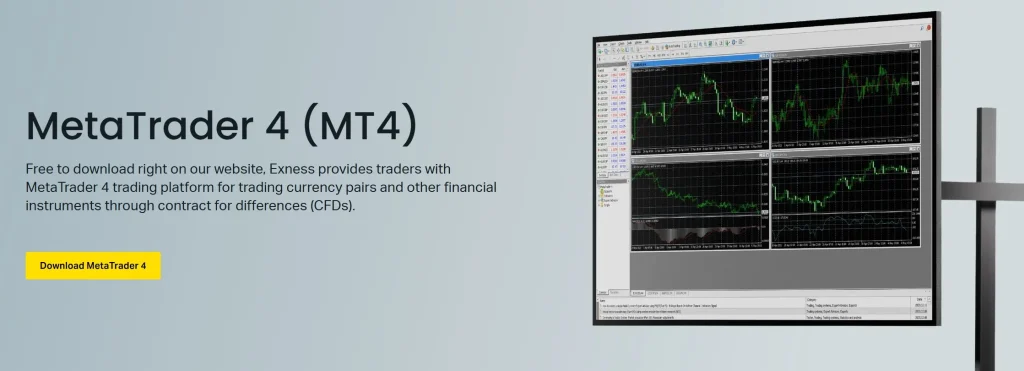
Executing Trades on MT4 with Exness Philippines
Manual Trading Process
- Select trading instrument from Market Watch
- Right-click and select “New Order” or press F9
- Choose order type (Market or Pending)
- Enter volume (lot size)
- Set Stop Loss and Take Profit levels if desired
- Click “Sell” or “Buy” button
Order Types Available for Philippine Traders
Order Type | Description | Use Case |
Market Order | Immediate execution at current price | Enter market immediately |
Limit Order | Entry at specified price better than current | Enter at preferred price |
Stop Order | Entry at specified price worse than current | Confirm trend movement |
Stop Loss | Exit position at specified loss limit | Protect against large losses |
Take Profit | Exit position at specified profit target | Secure profits automatically |
MT4 Technical Analysis Tools for Philippine Traders
Drawing Tools for Chart Analysis
Philippine traders can enhance analysis with drawing tools:
- Trend lines: Connect price points to identify trends
- Fibonacci tools: Measure retracement levels
- Channels: Identify price ranges and breakouts
- Shapes: Highlight chart patterns
- Text and labels: Add notes to charts
Built-in Indicators
MT4 includes several categories of technical indicators:
- Trend Indicators: Moving Averages, MACD, Parabolic SAR
- Oscillators: RSI, Stochastic, CCI
- Volume Indicators: Volumes, OBV, Money Flow Index
- Bill Williams Indicators: Alligator, Fractals, Gator
- Custom Indicators: Install third-party indicators
Automated Trading with MT4 for Philippine Exness Users
Testing Expert Advisors
- Open Strategy Tester: View → Strategy Tester
- Select Expert Advisor to test
- Choose symbol and timeframe
- Set testing period
- Click “Start” to run backtest
- Review performance results
Setting Up Expert Advisors
- Obtain an EA file (.ex4 or .mq4)
- Place file in MT4 Experts folder
- Restart MT4 platform
- Enable automated trading: Tools → Options → Expert Advisors
- Check “Allow automated trading”
- Attach EA to chart: Drag from Navigator to chart
- Configure parameters and click “OK”
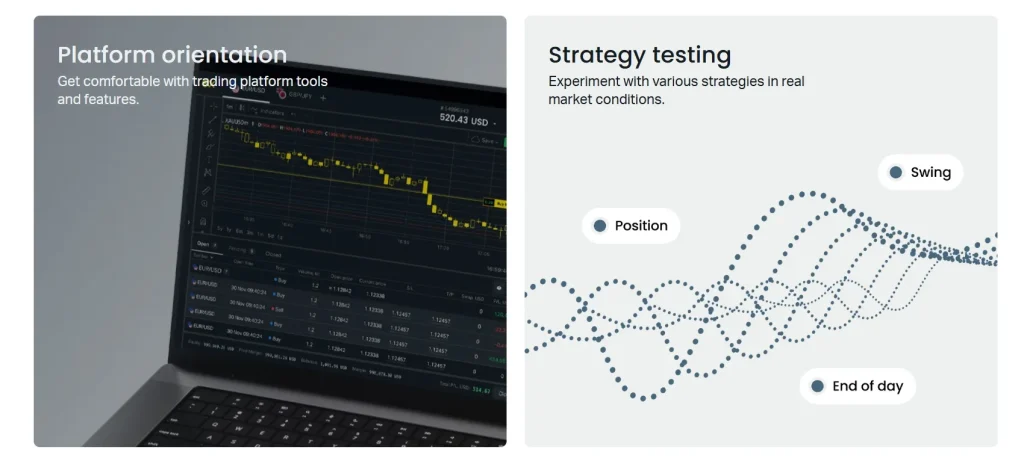
Troubleshooting MT4 Issues for Philippine Users
Common Problems and Solutions
| Issue | Possible Cause | Solution |
| Connection Error | Internet issues or server maintenance | Check internet connection or contact support |
| Chart Data Gaps | Historical data not downloaded | Right-click chart → Refresh |
| Platform Freezing | System resources insufficient | Restart MT4 or adjust chart settings |
| EA Not Working | Automated trading disabled | Enable in Tools → Options → Expert Advisors |
| Login Failed | Incorrect credentials or server | Verify account details and server selection |
Platform Maintenance
Maintain optimal MT4 performance:- Update regularly when prompted
- Clear chart cache periodically
- Limit open charts to necessary ones
- Remove unused indicators and EAs
- Restart platform after extended use
MT4 Mobile Trading for Philippine Exness Users
Mobile App Features
| Feature | Functionality | Availability |
| Chart Analysis | Multiple timeframes and indicators | Android & iOS |
| Order Execution | Place and modify orders | Android & iOS |
| Account Management | View balance and positions | Android & iOS |
| Notifications | Price alerts and news | Android & iOS |
Mobile-Specific Settings
Optimize mobile trading experience:- Adjust chart timeframes for smaller screens
- Configure one-tap trading for quick execution
- Set price alerts for monitoring without active app
- Enable push notifications for trade updates
- Use landscape mode for detailed chart analysis
Frequently Asked Questions
What are the minimum system requirements for MT4?
Windows 7 or higher with 1 GHz processor, 1 GB RAM, and 100 MB disk space. For macOS: version 10.12+ with 4 GB RAM. Recommended internet speed of 5+ Mbps for Philippine traders.
Can I use MT4 with all Exness account types in the Philippines?
Yes, MT4 is compatible with all Exness account types (Standard, Raw Spread, Zero, and Pro). The platform interface remains consistent regardless of your account type.
How do I set up a demo account before trading with real money?
Launch MT4, select “File” → “Open an Account,” choose “Exness-Demo” server, complete the registration form, and select your virtual balance. Demo accounts provide risk-free practice with actual market conditions.
What are the trading hours for different instruments in Philippine time?
In Philippine time (PHT/GMT+8): forex markets operate Monday 7:00 AM to Saturday 7:00 AM; cryptocurrencies trade 24/7; US stock indices typically open 10:30 PM to 5:00 AM PHT; commodities vary by instrument.
How do I resolve connection issues specific to Philippine internet providers?
Try switching between Wi-Fi and mobile data, as certain Philippine providers perform better with MT4. Configure proxy settings if recommended by Exness support. During typhoon season, have backup connection methods prepared.
Can I transfer funds between multiple MT4 accounts?
Yes, but through the Exness Personal Area rather than MT4 itself. Navigate to “My Accounts” → “Internal Transfers,” select source and destination accounts, enter amount, and confirm. Transfers process instantly with no fees.
How secure is MT4 when trading on public Wi-Fi in the Philippines?
MT4 uses 128-bit encryption, but additional caution is recommended on public networks. Enable two-factor authentication, consider using a VPN in public locations, and regularly change your password for enhanced security.
Does MT4 automatically adjust for Philippine holidays and trading hours?
No, MT4 displays market hours in server time (typically GMT+2 or GMT+3). Philippine traders should account for the 5-6 hour time difference when analyzing charts or setting orders. Local holidays don’t affect international market availability.


