Exness Go Mobile Application: Functions and Setup
Home » Go Mobile
Exness Go represents a dedicated mobile trading application designed for Exness clients. Philippine traders can access markets, manage accounts, and execute trades through this streamlined mobile platform.
Exness Go App Overview for Philippine Users
Exness Go differs from standard MetaTrader mobile applications through its simplified interface and direct integration with Exness services.
Core Application Functions
Function Category | Available Features |
Trading Operations | Market/limit orders, position management |
Account Management | Deposits, withdrawals, transfers |
Market Analysis | Price charts, technical indicators |
Account Information | Balance, equity, margin level |
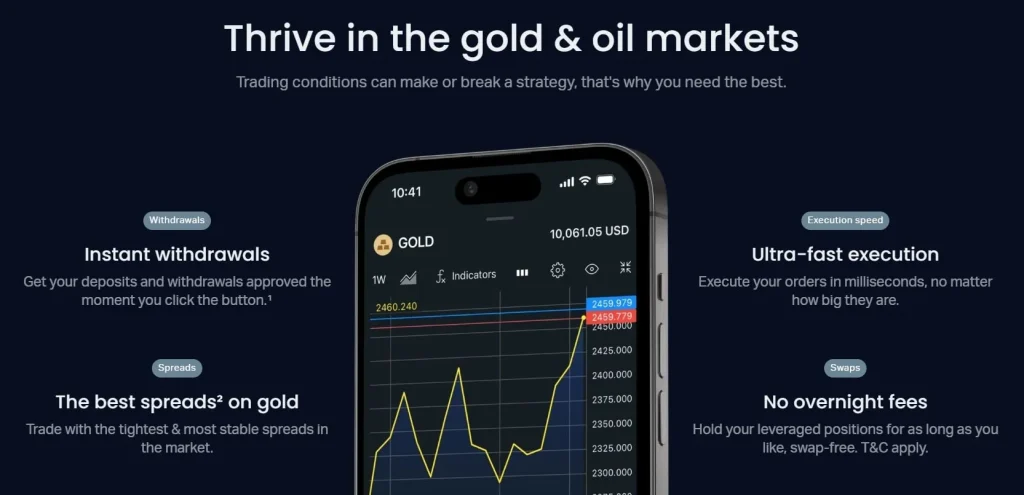
Downloading and Installing Exness Go
Installation on iOS Devices
- Open App Store on your iPhone or iPad
- Search for “Exness Go” in search field
- Select the official Exness application
- Tap “Get” button
- Wait for installation to complete
Installation on Android Devices
- Open Google Play Store on your device
- Search for “Exness Go” in search bar
- Select the official Exness Go application
- Tap “Install” button
- Wait for installation to complete
System Requirements
Device Type | Minimum Requirements |
Android | Android 6.0+, 2GB RAM |
iOS | iOS 12.0+, iPhone 6S or newer |
Connection | 3G network or better |
Account Setup and Login Process
Login for Existing Exness Clients
- Launch Exness Go application
- Enter registered email address
- Input account password
- Tap “Log In” button
- Complete two-factor authentication if enabled
Registration for New Users
- Open Exness Go application
- Tap “Create Account” button
- Enter email address and create password
- Select account base currency
- Complete verification process
Exness Go Interface Navigation
The application utilizes a tab-based navigation system with focused sections:
- Home: Account overview, balance information
- Markets: Available trading instruments
- Trades: Current positions, order history
- Analysis: Price charts, technical indicators
- Profile: Account settings, verification status
Trading Functions in Exness Go
Opening Market Positions
- Navigate to “Markets” tab
- Select desired trading instrument
- Tap “Trade” button
- Enter position volume (lot size)
- Set optional stop loss and take profit levels
- Choose buy or sell direction
- Tap “Confirm” to execute
Order Types
Order Type | Function |
Market Order | Immediate execution at current price |
Limit Order | Execute when price reaches target |
Stop Order | Activate when price hits trigger level |
Stop Loss/Take Profit | Risk management tools |
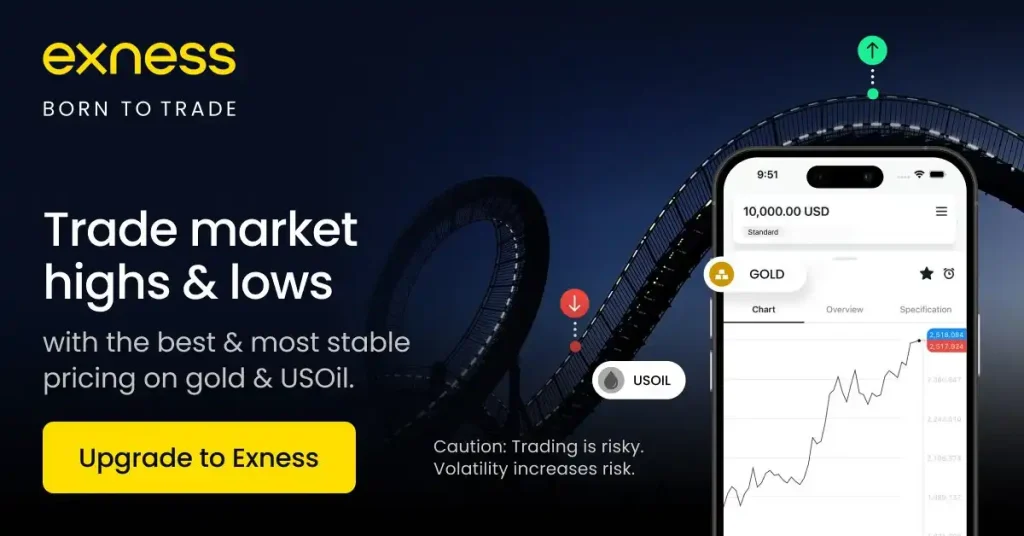
Account Management Functions
Deposit Methods
Philippine traders can fund accounts through:
- Bank cards (Visa/Mastercard)
- Local bank transfers
- Electronic payment systems
- Mobile payment options
Withdrawal Process
- Navigate to “Profile” tab
- Select “Funds” option
- Tap “Withdraw” button
- Choose withdrawal method
- Enter withdrawal amount
- Confirm withdrawal request
Security Features in Exness Go
Authentication Methods
Security Feature | Function |
PIN Code | Local device access protection |
Biometric Access | Fingerprint/Face ID login |
Two-Factor Authentication | Secondary verification code |
Session Timeout | Automatic logout after inactivity |
Account Protection Tips
- Use unique, strong password
- Enable biometric authentication
- Activate two-factor authentication
- Avoid public WiFi networks for trading
- Log out after trading sessions
Additional Tools
Exness Go includes supplementary functions:
- Economic Calendar: View upcoming market events
- Price Alerts: Configure custom price notifications
- Account Statistics: Track trading performance
- Push Notifications: Receive market updates
Troubleshooting Common Issues
Connection Problems
If experiencing connectivity issues:
- Check internet connection
- Toggle between WiFi and mobile data
- Restart application
- Update to latest version
- Reinstall if problems persist
Login Difficulties
When unable to access account:
- Verify correct email and password
- Reset password through “Forgot Password” link
- Ensure device date/time settings are correct
- Contact Exness support if problems continue
Frequently Asked Questions
Why does Exness Go show different prices than MetaTrader platforms?
Minor price differences occur due to varying update frequencies between platforms. Both connect to the same pricing servers, but visual differences may appear during volatile markets.
How can I transfer funds between my Exness accounts through Exness Go?
Navigate to Profile → Funds → Transfer. Select source and destination accounts, enter amount, and confirm. Transfers process instantly without fees.
What should I do if the application crashes during trading?
Check if your order executed by reviewing the Trades section after restarting. Update to the latest version, clear app cache, and ensure sufficient device storage.
Can I use biometric login with Exness Go?
Yes, Exness Go supports fingerprint and facial recognition login after initial setup. Enable this feature in Profile → Security settings for faster access.
Is Exness Go available for both iOS and Android devices?
Yes, Exness Go is available for free download on both iOS (App Store) and Android (Google Play) with identical trading features on both platforms.


